How to update SubMap Home page content and design 🎨
This guide will cover how and Admin or SubMap Manager can update a SubMap's content and design.
A SubMap is essentially a mini-EcoMap within your main platform, made of a collection of Pages. Note: SubMaps are an advanced premium feature. Reach out to your CSM or Sales Rep for more information.
▶️ If you prefer a video tutorial, check out our EcoMap School session on managing SubMaps!
1. Navigate to the SubMap you want to update the content or design for and turn on Edit Mode from the Admin Menu.

2. Select the Edit Button for the section of your SubMap you want to update. 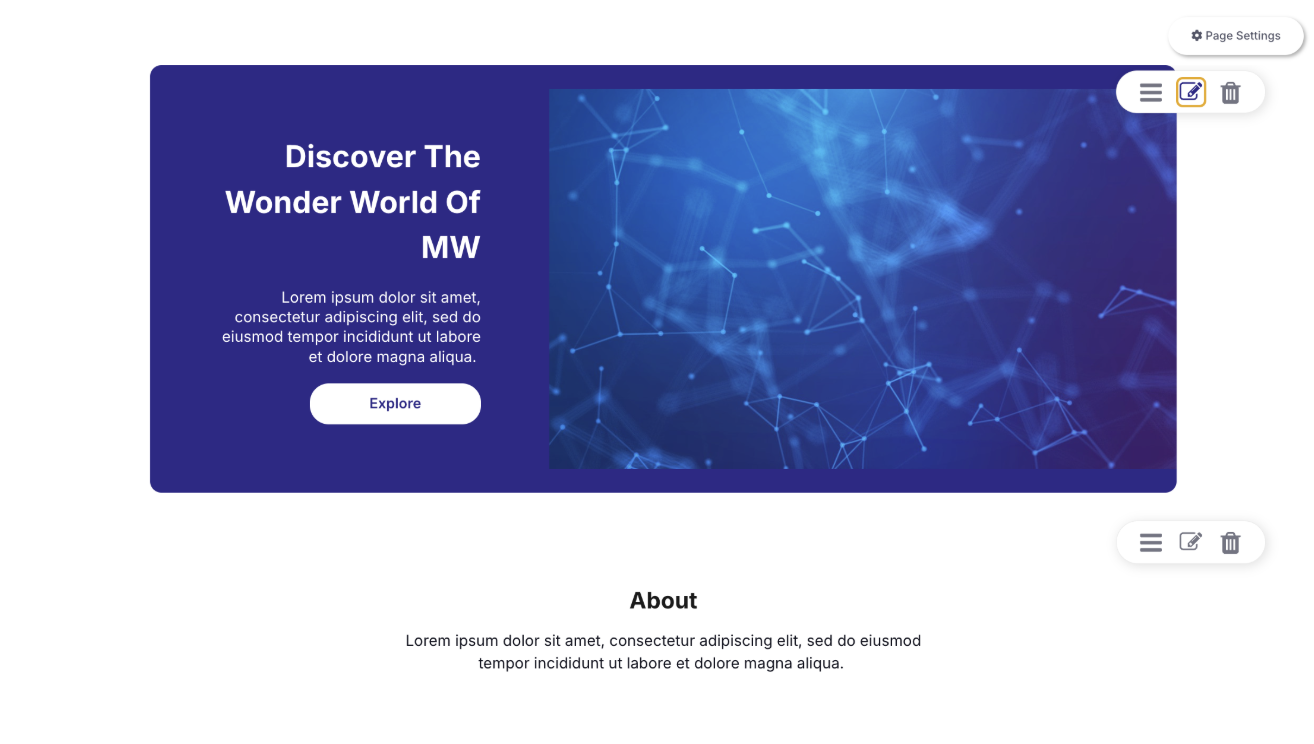
3. Within the top caret section, you can update the Color style between Colorful, Dark, and Light versions of your Brand colors.
If you want to update your brand colors, check out this article.

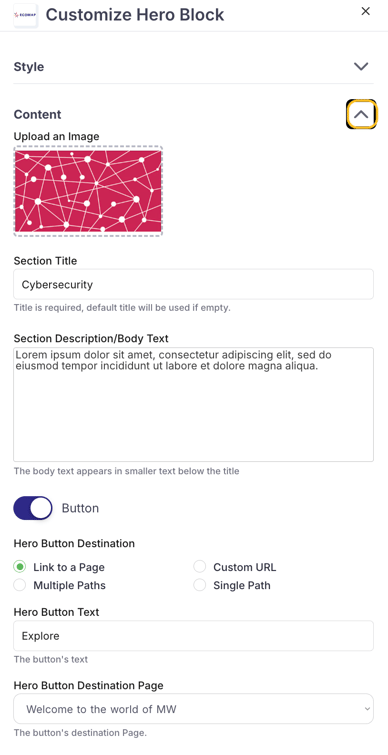
4. Within the Content caret section, you can update the main image, input section title, descriptive body text, and leverage a button to take your Users wherever you'd like.
This section is the right place to provide an overview of your SubMap explaining why it exists.
Use the optional button to drive Users to the page that most helps them find what you think they're looking for. You can use other content blocks to address secondary User interests.
5. To move a section on your SubMap Home page, use the drag and drop functionality for that block, signified by the three horizontal lines icon.
You'll push and hold this button while moving the block where you want it to do.

6. To remove a section on your SubMap Home page, use the trash can icon.

7. You can Add New Content Blocks from the very bottom of the page by pressing this button.

which will bring up your options...
