How to reset your password 🔁
This article will instruct an end user (non-admin) on how to reset their password.
An end user without Admin permissions can reset their password via two different processes. If neither of these methods are successful, please reach out to your platform Admin for further support.
Method One: Forgot Password
If you have forgotten your password and are unable to access your account follow these steps:
1. On the Log In screen, enter your email address associated with your EcoMap account and click the "Use Password" button 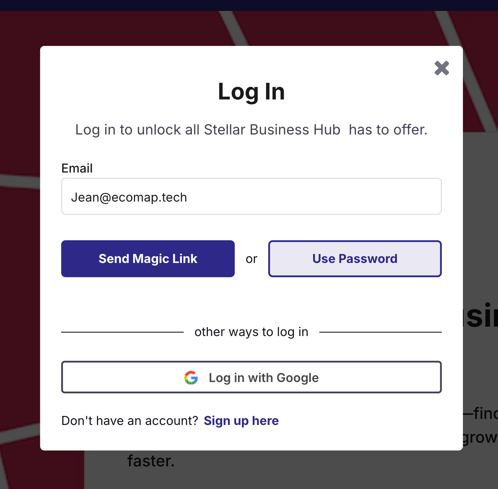
2. Click "Forgot Password"

3. Enter your email and click Send Reset Link.
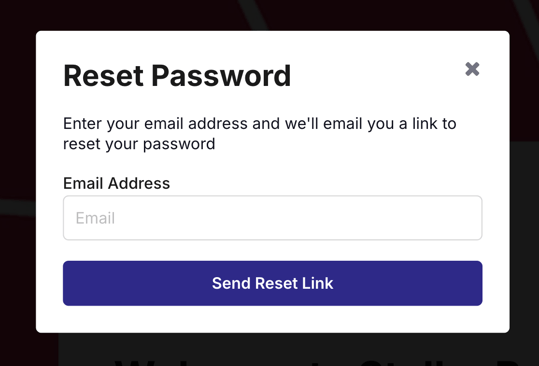
4. Go to your external email inbox and you should receive an email from the platform containing a link where you will be able to select a new password. If you do not receive the email, check your spam folder and then contact the platform Admin.
______________________________________________________
Method 2: Reset from User Profile
If you have access to your EcoMap account and want to change your password, proceed with the following.
1. Click on the User Navigation menu and head to your User Profile.
2. From your User Profile click the Edit button.

3. Click the Account Settings tab. 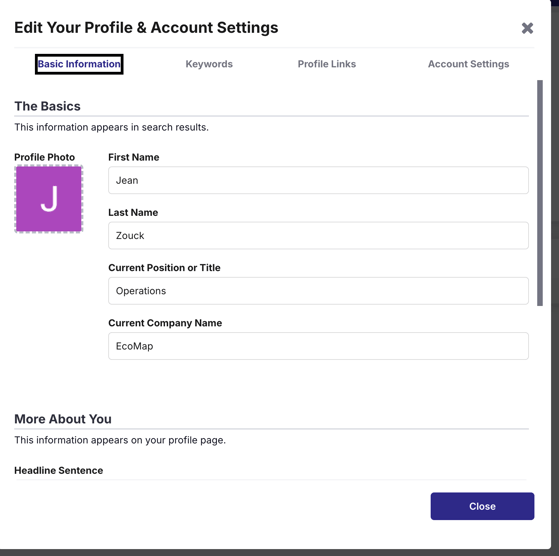
4. To initiate the password reset, click Send Reset Link 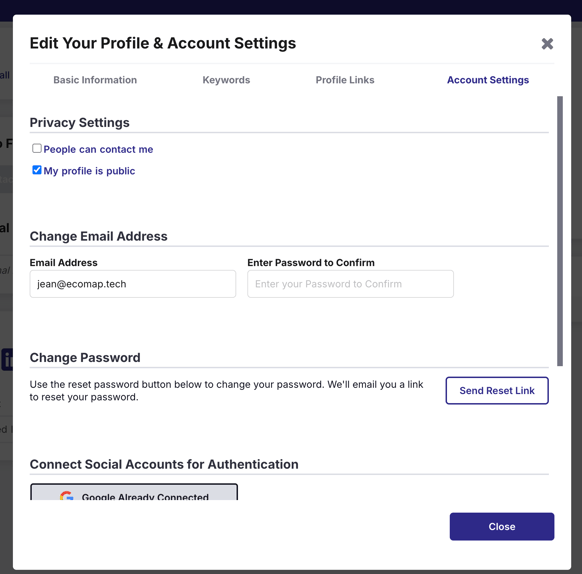
5. Go to your external email inbox and you should receive an email from the platform containing a link where you will be able to select a new password.
If you do not receive the email, check your spam folder and then contact the platform Admin.
