How to highlight or feature data 🖍️
This article will explain how to highlight or feature Organizations, Resources, Events, Jobs, or News on your Platform.
You might want to highlight or feature certain data whether it's your partner Organizations or a set of Resources you know are highly valuable. This guide will explain how to do that using an Organization as an example, although the process is essentially the same for each Asset type.
1. Select Data Management from the upper right hand Admin Menu.

2. Select which Asset type you want to highlight from.
For this example, we're choosing Organizations.

3. Select the stacked dots menu on the asset you wish to highlight.

4. Select Highlight Org.

5. Click on Ways to highlight to see the options.
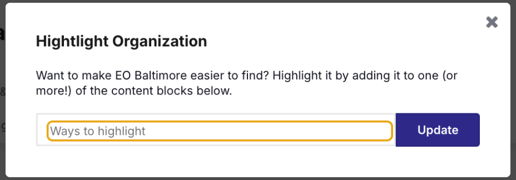
6. Select what type of Highlight.
You use this selection to feature Assets on your Home or About page, or simply to give them a badge designating them as "Highlighted" a "Sponsor" or "Partner".
Note: you can give Assets multiple types of Highlight at once.

7. Click on Update to save and close.

If you'd like to feature a group of Assets on your Home page, as an Admin you can go into Edit mode and use a Feature Content Block to highlight a set of Assets you've added to a Highlight set.
To get these set organizations highlighted in this block, make sure they're all tagged with the same Highlight set, such as all being tagged Highlighted 1.
1. Select the Editor Icon for the Feature set.
Note: if you don't currently have a feature block showing up on your Home or About page, check out our article on the topic: How to add or remove Home and About page content blocks.

2. Configure your settings including which highlight group to pull in.

3. Your settings will save automatically and when you close the Edit box you'll see the Feature set.
