How to hide (or unhide) Data (Orgs, Resources, Events, etc) 🪄
This article will cover the two ways to control what data is viewable to end users.
Within your EcoMap, you'll notice you can't delete Data. Instead, we offer hiding from public view or archiving data assets which are functionally the same to your end users as they'll no longer be able to see those assets.
There are two different ways to hide (or unhide) data. This article will cover the front end method first, then the method through the Admin dashboard. Note: only admins can hide or unhide data.
Front end method:
1. From the Directory page of whichever type of data you want to hide or unhide, open up the record you wish to modify.
For this example we're in the Organization Directory in order to hide an Organization.

2. Click on the Edit button.
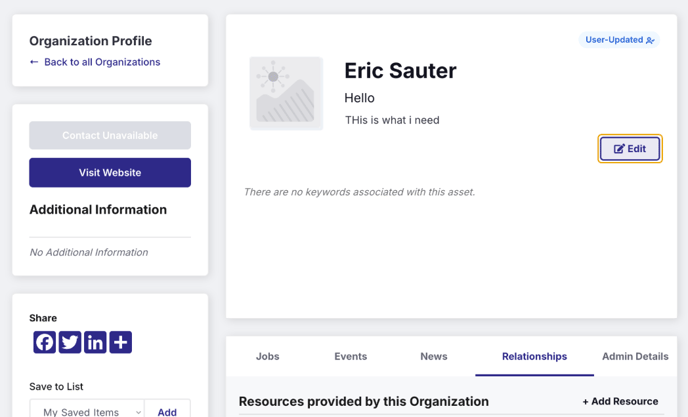
3. Check the "Profile is Public" box to make asset visible in the directory. Uncheck it to hide the asset.
 4. Click on Save & Close.
4. Click on Save & Close.
Back end Admin panel method:
1. Open up the User Menu and click on Data Management

2. Click on the Organizations tab (or the tab of the type of data you are trying to modify)
For this example we're hiding an Organization.

3. Find the Asset you wish to hide or unhide. Notice there's a search bar to assist!
4. When you find the Asset, select or deselect the eye to change visibility.
The diagonal Line through the eye = hidden. Just the eye equals visible.

Great work! 👏