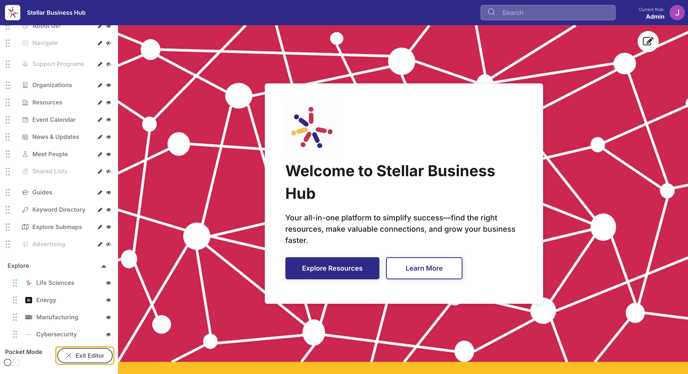How to edit the Left Navigation Menu 🧭
This article will cover how to edit the Navigation tab names, reorder the tabs, high/show tabs, as well as switch to pocket mode (icons only).
1. Activate Edit Mode within your right hand Admin Menu, then click on Edit Sidebar at the bottom of your left hand Navigation Menu.
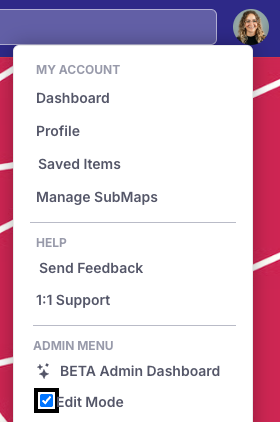
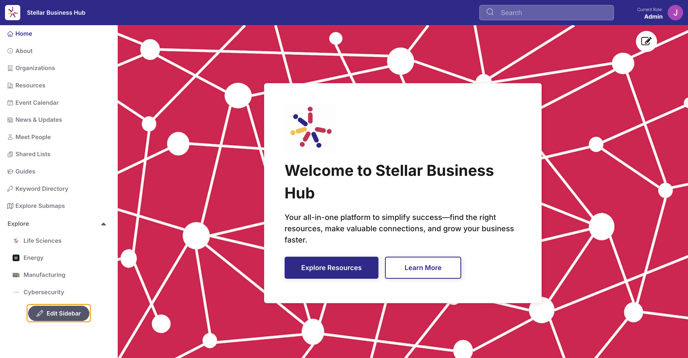
2. Click on the Pencil Icon to edit the name.
Note: Changing the names of the directory tabs does not change the actual name of the page. That must be done within the page itself.
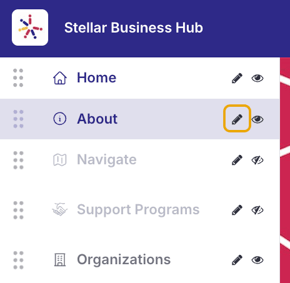
3. Click the checkmark icon to save your changes.
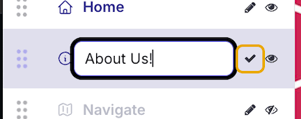
4. To hide or show a tab, click the Eye icon. A hidden tab will appear grayed out and there will be a line through the eye icon
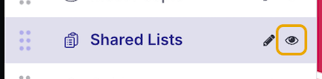
5. To reorder your tabs, click the stacked dots and drag the section up or down.
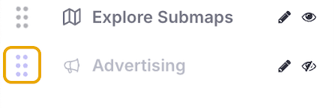
6. If you want your directory to be in Pocket Mode (Icons only), toggle to the right. To turn off Pocket Mode, toggle left.
In this mode your users will have to hover to see the text names of the menu tabs.
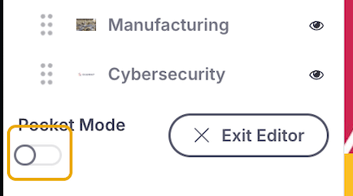
Pocket Mode in action:
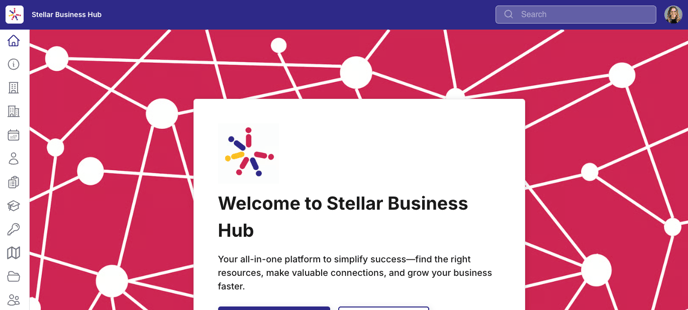
7. When you are done editing the menu, click Exit Editor.