How to configure onboarding forms for Users and Assets 📋
This article will explain the process for configuring onboarding forms for both new Users and Assets.
"Onboarding" refers to any time you add data to the platform and anywhere you can add data there's an associated form to help connect Keywords to the User or Asset being onboarded. It's important to setup these forms in a way that helps your Users self-identify and connect User-Generated Assets with the Keywords of most importance to you. These keywords are used for analytic insights as well as filtering.
If you want to add additional non-keyword related questions, consult our article How to add an additional question to an Onboarding form.
1. Click on your profile in the upper right corner to open the user menu. Select Platform Settings under the Admin Menu.

2. Select Onboarding & Filters

If you want to change the keywords when someone is signing up for the user profile, choose user onboarding. If you want to change the keywords for adding a new Organization, choose Organization Information, etc.
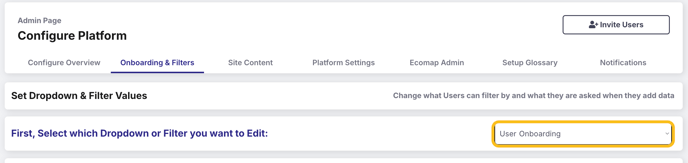

5. That reveals a mock up of the User Onboarding form.

Under each question there are two options:
- Edit Display Options: this is where you edit the question you're asking (What audience are you a part of) as well as the greyed out guidance text (Select the 3 that resonate with you).
- Edit Keyword Options: this is where you edit which keywords populate as options to answer your questions.
When considering your onboarding forms, consider what information you might want to know either for analysis later or for those Users / Assets to be found using keyword filters.
6. Click Edit Display Options to bring up the options.
Update the question, what order it's shown in, and the grayed out response prompt text such that it will resonate with your audience.

7. Select Edit Keyword Options to bring up the Keyword options selector. Use the "Clear All" option to remove all the currently populated Keywords at one time.
Or, you can individually remove keywords by tapping the X next to them.
8. There are many options in this area to get you to the Keyword set the aligns most for your purpose and use case.
Select the Keyword Type(s) you want to pull options from, this would be the category the Keywords fall into. You want to select types of Keywords where the answers to the question you're asking can be found. Note that this is a multi-select field-- you can choose multiple Keyword types.
So, for example, if you're asking "Where are you located?" you will want to select the Location Keyword set.

8. Next, determine from the options which Keywords within your desired types should be populated.
Choices include:
- Set using most common Keywords (Keywords used most frequently)
- Copy from another dropdown (if you already fine-tuned your Location question for Organizations, you can copy it over to User onboarding)
- Set using minimum Keyword count (Keywords used at lease X number of times)
Based on Count:
- This applies to the above selections, so it's referencing whether you want to set the most common Keywords based on the count related to a specific Asset type or Total Count.
- If you're setting up the Resource onboarding form, you may choose to set the Based on Count to "Count - Resources"
# of Options:
- Select how many options you want available to choose from, 1-30 or all.
Note: you'll be able to further fine tune from here.

9. Once you've locked in your selection, tap Set.

This will populate all the Keywords based on your selections from which you can then refine by tapping the X by an individual keyword you don't want or augment by manually finding and adding more using the text box to seek them out. 
You can always start over by tapping Clear All.
10. When you're happy with your Keyword set, be sure to Save changes & Publish to Site using the bottom right button.

Repeat this process for each question of each Onboarding form applicable to your Platform.
If you want to add additional non-keyword related questions, consult our article How to add an additional question to an Onboarding form.
