How to add and remove Data from SubMaps 🔧
This article will lay out the steps for adding and removing Data from SubMaps.
Note that while we'll use the example of Adding and Removing an Organization, this process applies across Guides, Events, Jobs, News, Organizations, Resources, and People.
▶️ If you prefer a video tutorial, check out our EcoMap School session on managing SubMaps!
1. Click on Manage SubMaps from the User Menu.
Note: In order to see this Manage SubMaps option you must be an Admin or SubMap manager with assigned SubMaps. If you don't see the Manage SubMaps option, speak to your Platform Administrator. They may need to update your permission set. Read about managing user permissions here.

2. Click the SubMap name you'd like to add or remove Data in.

3. To add data first select the section for the type of data you want to add. For this example, we'll add an Organization. Next, tap the Add Data button.

4. Use the search box to find the Asset(s) you want to add.
In this case, I want to add the U.S. Small Business Administration (SBA) organization, so I start by typing SB.

5. Select the name of the Asset you're looking for from the list.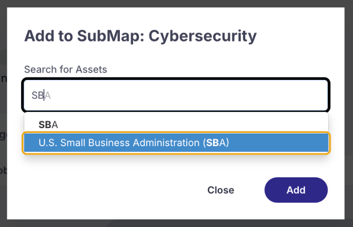
6. Hit Add to make it official.
To Remove an Asset from the SubMap, click Remove next to the Asset in it's respective section of the SubMap Manage Data Dashboard.
