How to add an additional question to an Onboarding form ➕
This guide will explain how to add an additional question to a User or Organization onboarding form.
For User and Organization Onboarding forms, you have the option to add additional question not tied to Keywords. Responses to these questions will show up on the User or Organization profile.
If you're looking for guidance on general Onboarding form setup, consult our article How to configure onboarding forms for Users and Assets.
1. Start by opening the User Menu and selecting Platform Settings from the Admin Menu.
2. Select the Onboarding & Filters Section.

3. Choose the data type you want to add an additional question to.
Note: additional questions are only an option for User and Organization onboarding. We'll use User Onboarding for this example.
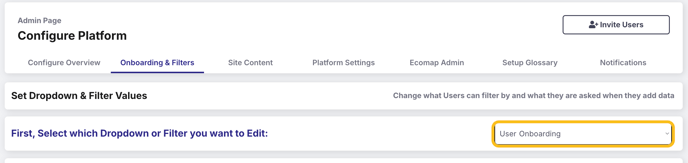
4. Click on the editor icon in the last section.
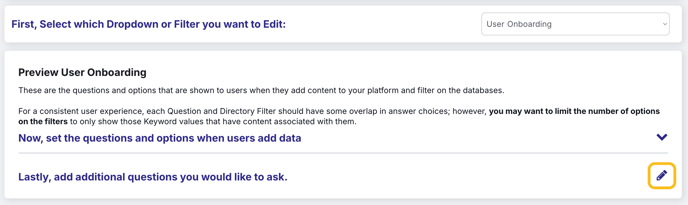
5. Complete the prompts.
Follow the light grey prompt text in the box as an example.

- Question text is asking for the wording your Users will be prompted with.
- Display on profile is asking how you want the answer your user provides to be contextualized.
- Response type provides the following options: Date, File, Image, Text.
- User type who could view sets the level of user who can see the answers to additional questions. Choose from: Verified User, Admin, or Community Admin.
6. Once you've locked in your question, tap Create.
When you've added additional questions, selecting the editor icon will pop up with your existing question(s), the ability to edit or delete those, and the option to add another question.

Selecting + Add Question will bring you through this process again.
